WinScript

Clean-up
Free up disk space by cleaning up temporary files.

Clean-up
Free up disk space by cleaning up temporary files.
Run Disk Cleanup
Clean Temporary Files
Empty Recycle Bin
Create Restore Point
Creates a restore point before applying the scripts.
Run MAS
Activates Windows by running Microsoft Activation Scripts.

Windows Apps
Uninstall pre-installed apps

Windows Apps
Uninstall pre-installed apps
Remove Third-Party Apps
Uninstalls 3rd-party apps like Shazam, Spotify, Candy Crush etc.
Remove Extensions
Uninstalls pre-installed extensions like HEVC, VP9 etc.
Remove Microsoft Apps
Uninstalls pre-installed Microsoft apps like Clipchamp, People etc.
Remove Xbox Apps
Uninstalls pre-installed Xbox apps.

Windows Features
Disable pre-installed features

Windows Features
Disable pre-installed features
Disable Consumer Features
Provides suggestions and notifications to users, which may include installation of Windows Store apps.
Disable Internet Explorer
Disable Hyper-V
Virtual machines might not work anymore after disabling this feature.
Disable Fax & Scan
Disable Media Player
Remove MS Store
You will not be able to install apps from Microsoft Store after uninstalling it.
Remove OneDrive
Be sure to backup your files if you're using OneDrive before removing it.
Remove Edge
This script might not work anymore as Microsoft tries to get around it every update.
Remove Copilot
This will remove the Copilot AI package completely.
Remove Widgets
This will remove the Web Experience package completely.
Remove Taskbar Widgets
Disables taskbar widgets such as Task View, Weather, Chat etc.

Disable App Access
Limit app access to data, files and system.

Disable App Access
Limit app access to data, files and system.
Disable App Access to Location
Disable App Access to Camera
Disable App Access to Microphone
Disable App Access to File System
Disable App Access to Account Information
Disable App Access to your Contacts
Disable App Access to your Call History
Disable App Access to your Messages
Disable App Access to Notifications
Disable App Access to Email
Disable App Access to Tasks
Disable App Access to Diagnostic Data
Disable App Access to Voice Activation
Disable App Access to Phone
Disable App Access to Trusted Devices
Disable App Access to Calendar
Disable App Access to Motion Data
Disable App Access to Radios
Disable Wifi Sense
Wifi Sense is a service that phones home all nearby scanned wifi networks and your location.
Disable Cloud Sync
Feature to sync settings such as themes, passwords, and preferences across Windows devices.
Disable Activity Feed
Stops Windows from collecting usage data.
Disable Notifications Tray
Disables the notifications center in the taskbar.
Disable Screen Recording
Disables Xbox Game Bar screen recording.
Disable Automatic Map Downloads
Stops Windows from automatically downloading maps in background.
Disable Lockscreen Camera Access
Prevents the lockscreen camera from being invoked.
Disable Biometrics
Enabling this will break Windows Hello biometrics authentication.

Disable Telemetry
Choose what data is sent to Microsoft

Disable Telemetry
Choose what data is sent to Microsoft
Disable Windows Telemetry
Disable Windows Update Telemetry
Disable Windows Search Telemetry
Disable Office Telemetry
Disable Application Experience Data Collection
Disable Feedback Data Collection
Disable Handwriting Data Collection
Disable Clipboard Data Collection
Disable Targeted Ads
Opt Out of Privacy Consent

Disable 3rd-Party Telemetry
Choose what data is sent to 3rd-party software

Disable 3rd-Party Telemetry
Choose what data is sent to 3rd-party software
Disable Nvidia Telemetry
Disable VS Code Telemetry
Disable Media Player Telemetry
Disable Powershell Telemetry
Disable CCleaner Telemetry
Disable Google Background Updates
Disable Adobe Background Updates
Disable Mouse Acceleration
Disable Game Bar
Disable Game Mode

Set as DNS
Set your preferred DNS. You can only choose one, if you choose more, the last one will be applied.

Set as DNS
Set your preferred DNS. You can only choose one, if you choose more, the last one will be applied.
Google DNS
Cloudflare DNS
Quad9 DNS
OpenDNS
AdGuard DNS
Add Ultimate Performance
This will add the Ultimate Performance power plan, to enable it go to the power options.
Set Services to Manual
Sets various services startup behavior to manual, so they run only when needed.
Disable HAGS
Disables Hardware-Accelerated GPU Scheduling, which may improve performance.
Disable Core Isolation
Disables Core Isolation, it will improve performance at the cost of one layer of security.
Disable Superfetch
Disables Superfetch/Prefetch, it can improve performance.
Disable Storage Sense
Runs in the background and automatically deletes temporary files.
Disable Search
Disables Windows Search, drive indexing will stop working.
Disable Hibernation
Not recommended on laptops.
Set Classic Right Click Menu
Restores the Windows 10 context menu on Windows 11.
Add End Task to Context Menu
Disable Numlock on Startup
Enable Dark Mode
Show File Extensions
Disable Sticky Keys
Disable Snap Layout

Drivers

Drivers
Install Intel DSA
Install Ryzen Chipset
Install Nvidia Driver

Browsers

Browsers
Install Chrome
Install Firefox
Install Brave
Install Opera
Install Vivaldi
Install LibreWolf
Install Chromium
Install Ungoogled
Install Floorp
Install Tor

Compression

Compression
Install 7Zip
Install PeaZip
Install WinRAR
Install NanaZip
Gaming

Gaming
Install Steam
Install LG Hub
Install Epic Games
Install EA App
Install Minecraft
Install PlayNite
Install Prism Launcher
Install Borderless Gaming

Utilities

Utilities
Install 1Password
Install BitWarden
Install Everything
Install NileSoft Shell
Install WindHawk
Install FlowLauncher
Install Revo Uninstaller
Install TeamViewer
Install AnyDesk
Install ImgBurn
Install qBitTorrent
Install Bulk Crap Uninstaller
Install Bulk Rename Utility
Install MSI Afterburner
Install CPU-Z
Install GPU-Z
Install HWInfo
Install HWMonitor
Install DDU
Install Rainmeter
Install StartAllBack
Install TransluscentTB

Pro Tools

Pro Tools
Install ProtonVPN
Install MullvadVPN
Install OpenVPN
Install PuTTY
Install SimpleWall
Install WireShark
Install WireGuard
Install Advanced Ip Scanner
Install Angry Ip Scanner

Microsoft Tools

Microsoft Tools
Install OneDrive
Install PowerToys
Install Autoruns
Install Windows Terminal
Install Process Monitor
Install Nuget
Install Visual C++ 15-222

Multimedia

Multimedia
Install VLC
Install DarkTable
Install AIMP
Install iTunes
Install foobar2000
Install EqualizerAPO
Install Audacity
Install Spotify
Install Spicetify
Install HandBrake
Install MediaMonkey
Install OBS

Comunication

Comunication
Install Discord
Install Zoom
Install Telegram
Install Skype
Install Teams
Install Slack
Install Thunderbird
Install Signal

Imaging

Imaging
Install Blender
Install Krita
Install KdenLive
Install GIMP
Install InkScape
Install ShareX
Install LightShot
Install Greenshot

Documents

Documents
Install Adobe Acrobat Reader
Install LibreOffice
Install SumatraPDF
Install OpenOffice
Install Obsidian
Install simplenote
Install Joplin
Install AFFiNE

Security

Security
Install MalwareBytes
Install Avast
Install AVG

For Developers

For Developers
Install Git
Install GitHub Desktop
Install NodeJS
Install Python 3
Install JDK 8
Install NET 4.8
Install NET 8
Install Notepad++
Install Sublime Text
Install Neovim
Install VSCode
:: WinScript @echo offsetlocal EnableExtensions DisableDelayedExpansionecho -- Creating a restore point:powershell -command "Enable-ComputerRestore -Drive $env:SystemDrive ; Checkpoint-Computer -Description "RestorePoint1" -RestorePointType "MODIFY_SETTINGS""echo -- Installing Chocolatey:powershell -command "Set-ExecutionPolicy Bypass -Scope Process -Force; [System.Net.ServicePointManager]::SecurityProtocol = [System.Net.ServicePointManager]::SecurityProtocol -bor 3072; iex ((New-Object System.Net.WebClient).DownloadString('https://community.chocolatey.org/install.ps1'))"echo -- Running MASpowershell -command "irm https://get.activated.win | iex"echo -- Refresh environment: call "%ProgramData%\chocolatey\bin\RefreshEnv.cmd"call RefreshEnv.cmdecho -- Installing these apps: echo -- :: Pause the scriptpause:: Restore previous environmentendlocal:: Exit the scripttaskkill /f /im explorer.exe & start explorer & exit /b 0